Microsoft Fabric: Setup Fabric Environment For Your Organization
MICROSOFT FABRIC
Bikramjeet Ladania, Fabric Community Member
8/27/20243 min read
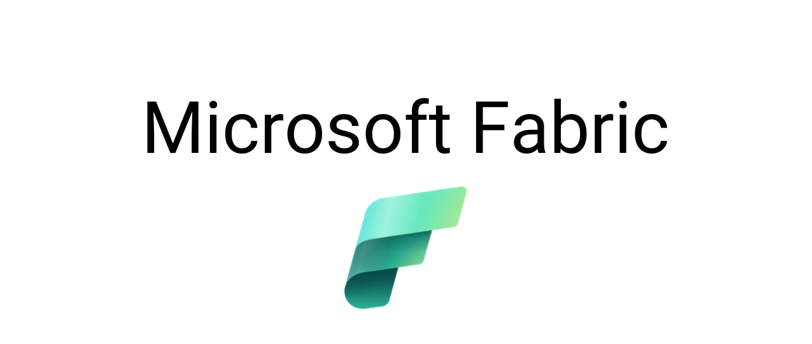
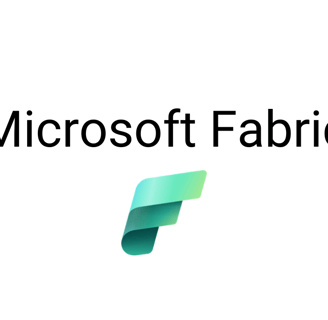
Enable Microsoft Fabric: The first step in setting up a Microsoft Fabric environment for your organization is to enable Microsoft Fabric.
Who can enable it?
A user who has a Global Administrator role in Microsoft Entra ID (formerly known as Azure Active Directory). It is the highest level of access that will let you manage all aspects of Microsoft Entra ID and enable you to configure organization wide-features such as Microsoft Fabric.
How can I enable it?
Go to Azure Portal.
Search for Subscriptions.
Click on a Subscription that you would like to enable the Microsoft Fabric.
Navigate to Settings > Resource providers.
Search for and select the Microsoft.Fabric to enable the register button.
Click on Register.
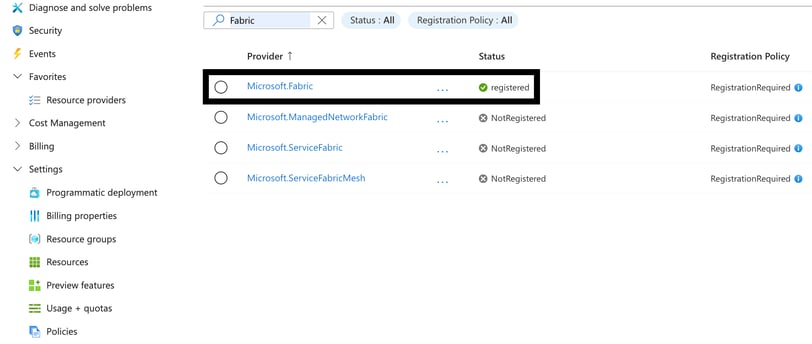
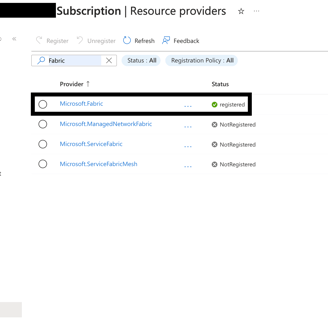
Congratulations, you have now successfully enabled the Microsoft Fabric for your organization.
What is Fabric Capacity?
Fabric Capacity is a compute power (memory, CPU, and storage) that runs Microsoft Fabric services and its related workloads. It powers all the experiences in Fabric and lets the organization manage small to enterprise level data loads. Fabric Capacity is a dedicated set of resources reserved for your organization ensuring consistent performance and scalability.
Fabric Capacity is offered in different SKU tiers, ranging from F2 to F2048. Capacity Units (CU) are used to measure the compute power of each SKU. F2 SKU is equivalent to 2 CU.
Who can create Fabric Capacity?
To create a Fabric Capacity in Azure portal, a user must have either Owner or Contributor role at subscription or resource group level. These roles will allow users to create, manage and configure the Fabric Capacity. The Owner role has the ability to change permissions or assign roles (IAM - Azure Identity and Access Management) to others. However, the Contributor role can not assign roles or change permissions.
How to Create Fabric Capacity?
Go to Azure Portal.
Search for a Marketplace.
Inside the Marketplace, search for “Fabric Capacity” and click on create.
Choose a Subscription and a Resource group.
Give a unique name to your Capacity.
Select the region where you want to create the Capacity.
Choose the Capacity size that suits your requirements (e.g. F2, F64 etc.).
Assign the Capacity Administrator.
Click on Create to initiate the Fabric Capacity creation process.
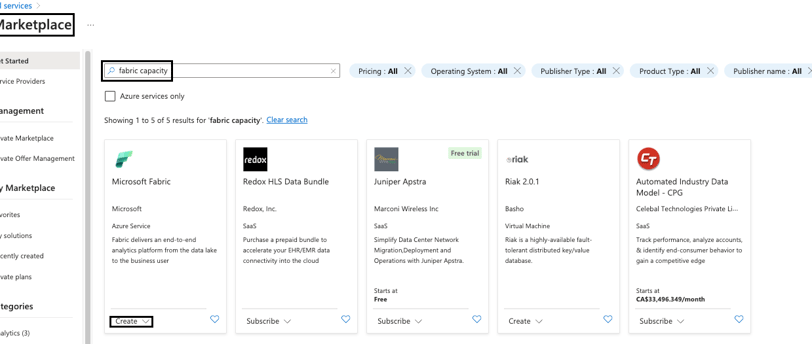
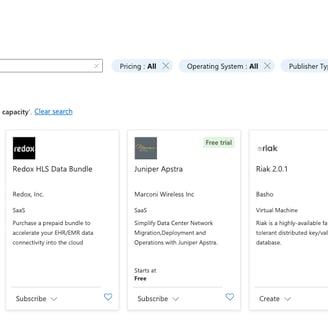
Once Fabric Capacity has been created, it can be paused or scaled up/down depending on the compute power required to support all the experiences.
How to resolve a common error while creating a Fabric Capacity?
“The Fabric (Microsoft.Fabric) resource provider needs to be registered with the selected subscription, but you don't have permissions on this subscription to register this resource provider.”
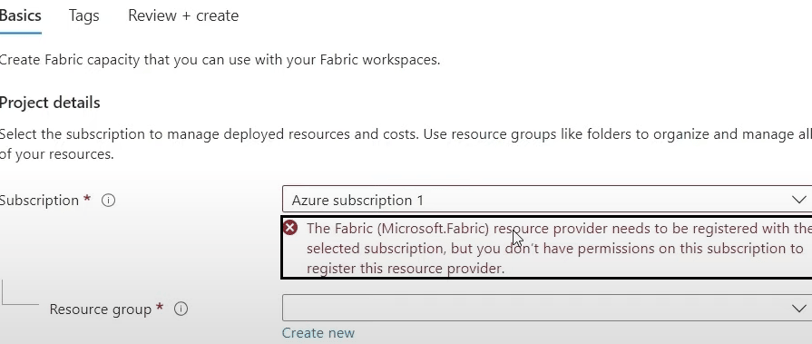
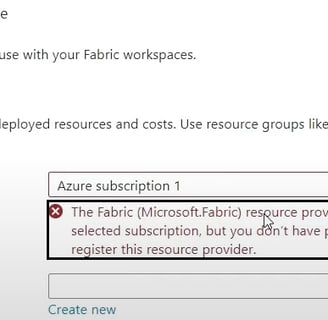
If you have received the above error message in the Basics tab while creating the Fabric Capacity, that means you have chosen a Subscription that does not have Microsoft Fabric resource enabled. To resolve the error, either choose the Subscription that is enabled for Microsoft Fabric or ask your Infra Team member (who has Owner/Contributor/User Access Administrator role) to enable it for your chosen Subscription.
